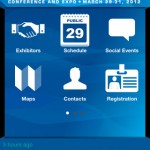I’m a huge fan of both TrialPad and TranscriptPad made by Lit Software. They are both really easy to use and work really well. If you do any sort of litigation at all, both of these apps are a must for you.
TrialPad works not just at trials, but also at meditations, arbitrations, contested ![]() hearings, depositions, and client meetings. And TranscriptPad is my absolute favorite transcript management resource. I use it all of the time and have found that it makes reviewing and
hearings, depositions, and client meetings. And TranscriptPad is my absolute favorite transcript management resource. I use it all of the time and have found that it makes reviewing and 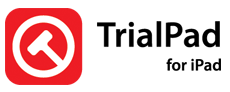 annotating transcripts a breeze. I also really like the reports that I can export from TranscriptPad.
annotating transcripts a breeze. I also really like the reports that I can export from TranscriptPad.
These programs normally cost $90 each. I received an email from Lit Software today, however, that tells me that starting today through Friday, March 6, you ![]() can purchase both apps in their Ultimate Litigation Bundle, for $140. This is a great deal. If you do not have these apps, I urge you to go check them out and pick them up before Friday.
can purchase both apps in their Ultimate Litigation Bundle, for $140. This is a great deal. If you do not have these apps, I urge you to go check them out and pick them up before Friday.
The Ultimate Litigation Bundle is available directly from the app store here.