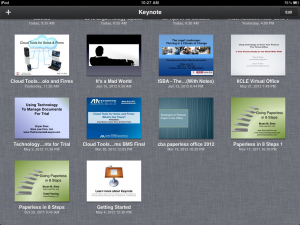For more than a decade, my computer has a been a Dell laptop. I never had any complaints about them and they always did a great job for me. Regardless, this last summer, when I knew that I had to replace my laptop, I turned to Microsoft instead of Dell. Why?
 This decision had nothing to do with Dell. I would not hesitate to get another Dell. However, I really wanted the options offered in the Surface form factor. I liked the pen and its ability to write on the screen. This works great for taking notes during a deposition. Also, I like the size of the machine. The screen is slightly smaller than the laptop that I had before, however, the device is much slimmer and lighter. I really like the size of the machine and have no desire to go back to a regular laptop.
This decision had nothing to do with Dell. I would not hesitate to get another Dell. However, I really wanted the options offered in the Surface form factor. I liked the pen and its ability to write on the screen. This works great for taking notes during a deposition. Also, I like the size of the machine. The screen is slightly smaller than the laptop that I had before, however, the device is much slimmer and lighter. I really like the size of the machine and have no desire to go back to a regular laptop.
I tend to buy computers with good specs with the idea that they will last me for years. I did the same thing here. I got the i7 processor with 16GB of RAM and 512 GB hard drive.
I have had the computer for just over 6 months and I have not once regretted the decision to go with the Surface. If you regularly work with your computer sitting on your lap, then the Surface is not for you. It is definitely a portable computer. However, it is not a laptop. The detachable keyboard and the kickstand do not make a stable based to try to work from on your lap. If this is your situation, then you should definitely shop elsewhere. If, however, you work with your computer on a solid, flat surface, then you may want to consider the Surface when you buy your next computer.